Filtering Direct Delivery Spam with Thunderbird
Users who are unable to implement protection against direct delivery attacks at firewall or server level, may also implement protection in email clients using filters.
The following guide will create a filtering rule in Thunderbird, placing messages that did not pass through MX Guarddog's network into a folder you specify. This rule works because real email will always pass through MX Guarddog, so only spam that is delivered direct to your server will be filtered.
Step #1
- Select Tools -> Message Filters from Thunderbird's menu.
- Select New to create a new filter.
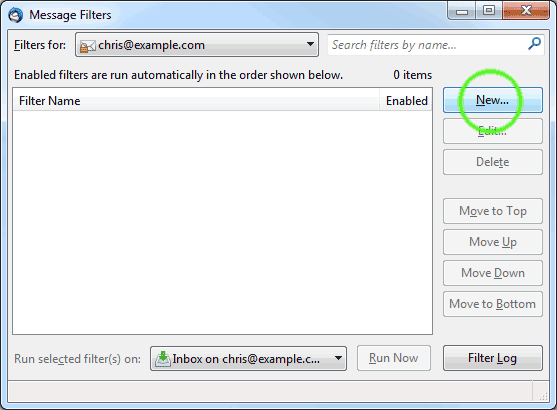
Step #2
Create a new filter with the following values, replacing example.com for your own domain name.
- Filter name: Prevent Direct Delivery
- Apply filter when: Manually Run and Getting New Mail
- Match all of the following
- To or CC contains: @example.com
- From doesn't contain: @example.com
- Received doesn't contain: .ik2.com
- Perform these actions: Move Message to Junk folder
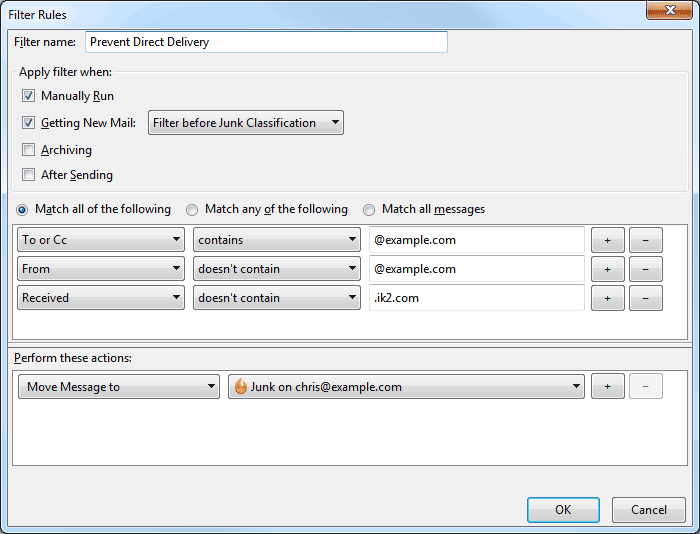
Step 2 - Note
When creating the 3rd rule to filter on Received, Thunderbird will probably not show you that as an option. You must add it by selecting the Customize... option in the select list and adding Received to you filtering options.
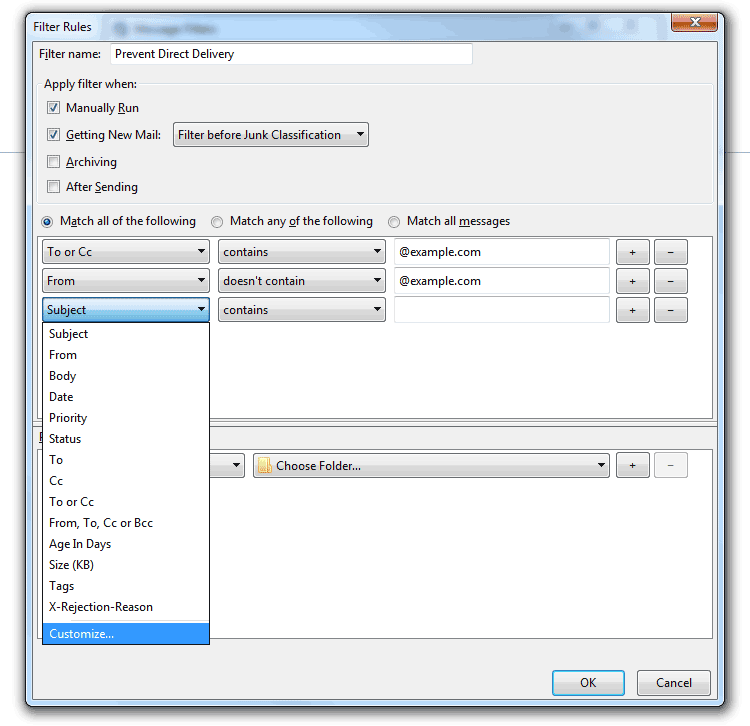
Setup Complete
With your new rule in place Thunderbird will move any incoming mail that you receive, which did not pass through MX Gurddog into the folder you have specified.
